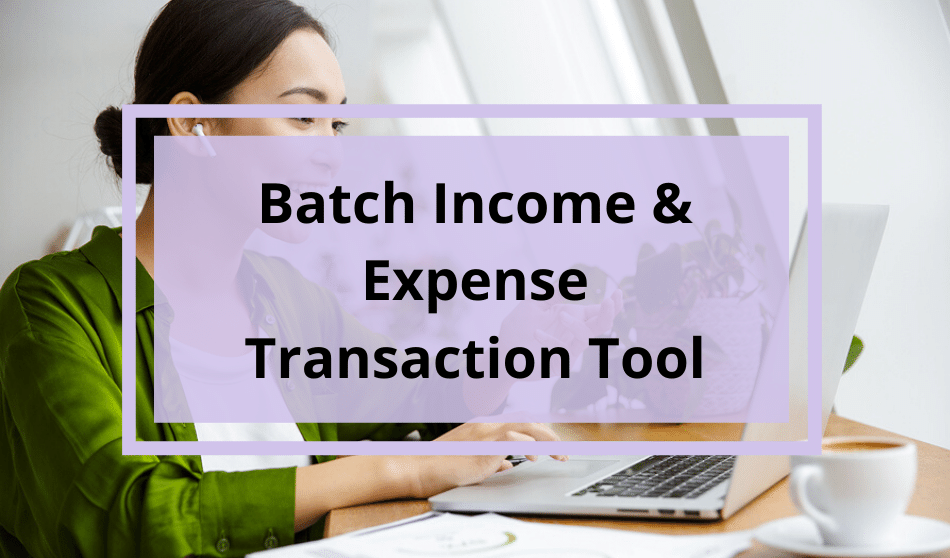
The new Batch Income and Expense Transaction Tool from Rentec Direct (referred to as the Batch Input Tool) allows you to enter all your transactions for a single bank account at once.
The Batch Input Tool streamlines your accounting tasks by eliminating the multi-step process previously used to post income and expense transactions. We are so excited about this great time-saving feature, a beta version of the Batch Income & Expense Transaction Tool is now available to you.
New Features for Batch Input
This new release introduces some great time-saving features like:
- Enter multiple transactions at once (instead of one at a time).
- Post income directly to your bank account from the Accounts tab.
- New autosave feature.
- Split income into different categories and add an attachment (like a copy of a check).
- Split expenses across different properties and add an attachment (like an invoice or receipt).
- Post income directly to an undeposited funds ledger so users can create deposit slips and mirror the deposits they create in real life.
Simply right-click on a bank account from your Accounts tab to post income or expenses with the Batch Input Tool.
Types of Transactions
The Batch Input Tool assists you with posting the following type of income or expenses to your accounts.
| Income | Expenses |
|---|---|
| -Tenant rent payments -Tenant fees -Tenant deposits | -Owner disbursements -Maintenance or vendor expenses -Utilities -Other bills or property expenses |
How to Use the Batch Input Tool
In your Rentec Direct account:
- Click on the Accounts tab.
- Right-click on a bank account.
- Click on Post Income or Post Expense.
- Enter transaction information and click +New Transaction button to add another transaction.
- As you add new transactions, you can view transaction details in the Draft Income Ledger below.
- When you’ve added your new transactions, click on the Post Income button. (Or the Post Expense button, if you are posting an expense).
Batch Income Tool Video
Join Janell and developer Travis in an educational webinar about the Batch Income and Expense Transaction Tool.
Revert to the Old Income and Expense Transaction Tool
You have the option to revert your software back to the old expense transaction tool, if you prefer.
In your Rentec Direct account:
- Click on the Settings tab.
- Clicking on the Accounting Defaults section.
- Set your preference to “Use the new expense form? With batch entry and autosave” to Yes of No.