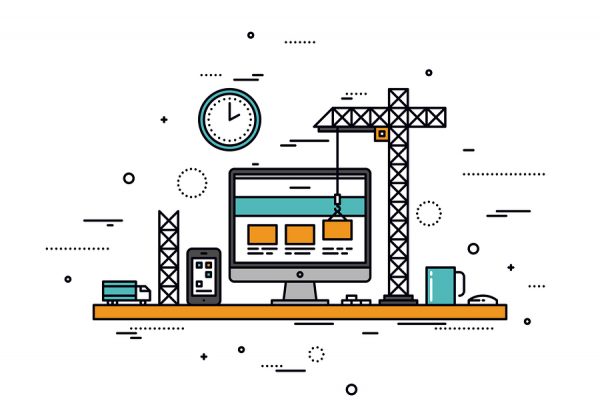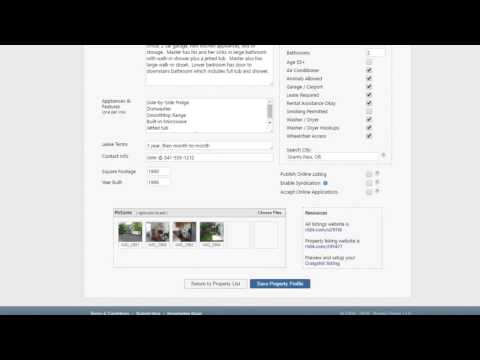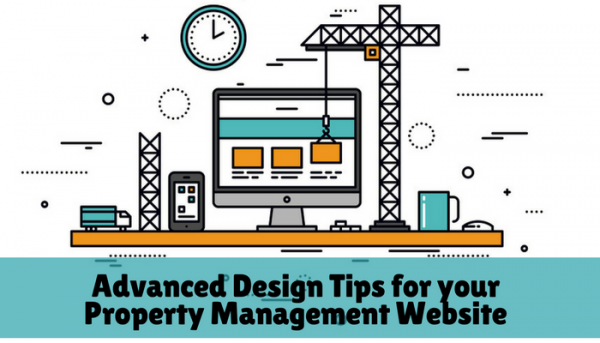
Rentec Direct clients have access to a free professional property management website to promote their business, market vacancies, accept online rental applications, and provide information about your property to the online world.
Your website even comes with a free custom domain name (www.[whateveryourheartdesires].com) to match your business’s name and help you stand out as an industry professional.
Your property management website comes with a free website builder and a custom made template. The template includes three customizable pages, including a Home Page, an About Us Page, and a Contact Us Page. These three pages are combined with an Available Listings Page (from your property vacancies in the software) for a total of 4 total website pages.
Free Marketing Website for Landlords and Property Managers from Rentec Direct – video
You can find details on how to edit and update your website in this guide How to Build a Professional Website with Rentec. This guide goes over how to access the website builder and edit the template.
Advanced Web Design Tips with CSS and HTML
If you are looking for some advanced web design tips to work the backend code with CSS and HTML, here are some example techniques I used when updating my Rentec Direct website. See an example here: http://mworld.propertymanage.biz/
If you are unfamiliar with CSS and HTML coding, you should work with a web designer for more detailed design help. Rentec Direct provides you with a free website, complete with an editable template, editor, and hosting, we are not, however, a cheap website design provider and are unable to provide additional design support for CSS/HTML coding questions.
CSS Coding
To control the look and feel of the content, you can add CSS styling in the Header box:
You can find the Header box for each page by Clicking on Website and Branding in the Settings Tab and then clicking on the page you want to edit.
Your CSS will need to be formatted inside of style tags (
).
Here is an example:
Each of the styles are commented (/* …*/). Those comments are not required and will disappear when the page is saved. The first two styles (.container-block and Body) impact the design automatically.
HTML Coding
For editing HTML you need to access the source code, which can be found under the Tools tab in the editor.
In order to make the third style (#body) active, you need to add this to the very top of the HTML code:
And you need to add this to the very bottom:
Also, you will want to set all tables to 100% width:
Related Reading For You:
- Free Domains and Website Hosting for Property Managers
- SEO Tips for Your Property Management Website
- How to Write an Awesome Website Homepage