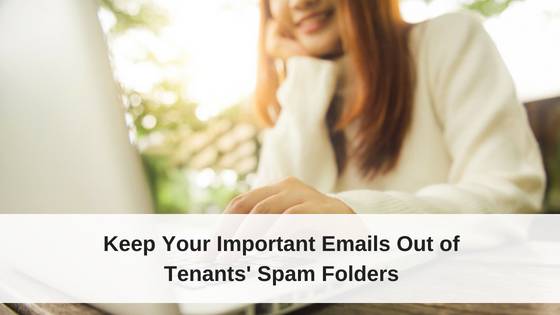A lot to do about email.
Email as we know it today was invented in 1972, back before spammers, con-artists, Nigerian princes, and online pharmaceutical companies. Our email forefathers back then hadn’t envisioned the internet and had no idea that almost 50 years later nearly every person on the planet would rely on email for communication. Because of this oversight of the original implementations of email, there was no system designed to verify the legitimacy of emails then, and there is still no full-proof system today.
Because of this, email providers like Gmail, Outlook/MSN (and for those of us stuck back in the 90s, Juno, Hotmail, and AOL.com) are in a daily battle against spammers. Their task is to stop the spam but let the real mail through, without any full-proof way to verify the legitimacy of the sender. See, right now I could send you an email from president@whitehouse.gov with no real technical know-how because there is no way for your email server to know if I am the president or not.
It’s an inherently broken system, but fact is we all rely on it every day. To help make email more friendly, Google has recently updated their email platform and now include very visible warnings when an email does not originate from where they believe it should. The warning looks like this:
Why the email history lesson?
Because if you are using all the features of Rentec Direct, it means you probably are sending emails to your tenants and/or owners through the system. Did you know that you can right-click on any tenant, owner, or vendor and send them an email or text message? Likewise, you can email any report in the system to yourself, a tenant, or an owner by clicking the email icon in the top-right of any report. Traditionally when we send these emails we send them as coming from your email address….. but they come from our servers. See the issue?
I’ll explain it. If your email is johnsmith@gmail.com, we send the email from johnsmith@gmail.com, but we don’t have any access to your email server. That way, your owner or tenant observes the message comes from you (even though technically it came from our server, not yours). We’re not doing anything special though as tens of thousands of email servers do this all day long and it’s normal operating procedure when you want to send email as coming from a 3rd party.
But with the new filtering techniques, like the ones Google has implemented recently, some of these emails are showing warnings or might even be landing in the Spam folder of your recipient which can be very bad for business.
What are we doing about this?
Great question! We’re updating the default behavior of our mail server to send email as from noreply@rentecdirect.com instead of from your email address. If somebody looks closely at the From part of the email they will see it comes from “Your Company or Name <noreply@rentecdirect.com>”.
Because we put your company or name in there, most email clients won’t even show the email address so most people won’t notice this change at all. This change guarantees that the nifty yellow message that Google is showing their users does not show up for your emails. It also greatly improves deliverability by ensuring the emails do not go into the Spam folder. And, if somebody clicks Reply, it will still go to you (thanks to the hidden Reply-to: field in email headers) so you won’t miss a single email reply.
But… What if I like it better the old way?
No problem! If you don’t mind your users pulling your emails out of the Spam folder or dealing with the fancy yellow warning box that Google presents, you can switch it back to the old way. Just head over to Settings, Program Default and change the “Email Handling” setting to “Advanced”. That will revert the system to send emails as From: your address instead of noreply@rentecdirect.com.
But there’s an even better solution! If you receive email to your own domain (like, johnsmith@yourpmcompany.com), you can have your email administrator add a SPF record to your domain so we can legitimately send on your behalf. Tell them to add “include:_spf.rentecdirect.com” to the SPF entry, then in Program Defaults, set the Email Handling to Advanced.
For example, if your domain is yourpmcompany.com, your SPF record may look like this:
yourpmcompany.com. IN TXT “v=spf1 mx a ip4:1.2.3.4/32 include:_spf.rentecdirect.com ~all”
Questions?
Rentec Direct is always happy to help you and we are here for you to answer questions and provide clarification on the powerful software features. Send us a message at success@rentecdirect.com or give us a call during normal business hours at (800)881-5139.