If you want to instantly access your Rentec Direct account from your mobile phone, you can easily set up a home screen shortcut.
A home screen shortcut will appear on your phone alongside your other mobile apps and, when clicked on, it will open your Rentec Direct account. Although Rentec Direct does not currently have a mobile app, you can access your account on your phone’s web browser, and this phone home screen shortcut gives you a way to use Rentec as if it were a mobile app.
Here’s how to set up a Mobile Phone App Shortcut to make your Rentec Direct software act like a mobile app.
For iPhone: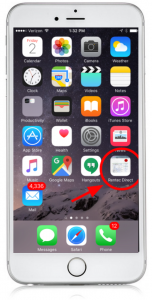
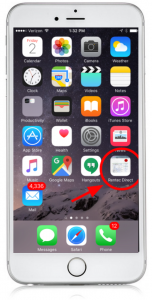
- Open a web browser on your iPhone and log into your Rentec Direct account – select the Remember Me box if you want to save time down the road (and don’t forget to have 2-factor authentication enabled)
- Once logged into your account, choose the download button on the bottom bar of your screen (it looks like a rectangle with an arrow pointing up).
- Next choose “Add to Home screen” (it looks like a square containing a plus sign)
- Click the Add button in the upper right side of the screen.
- Go back to your phone’s home screen and find the Rentec app icon. It should look like a mini version of the summary screen in the icon.
For step-by-step instructions with pictures, click this link: Rentec Mobile Shortcut for iPhone
For Android: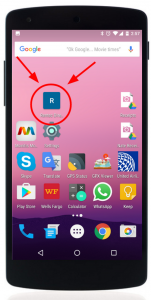
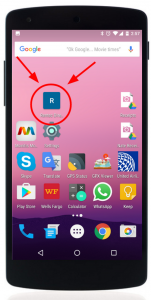
- Open a web browser on your Android mobile phone and log into your Rentec Direct account – select the Remember Me box if you want to save time down the road (and don’t forget to have 2-factor authentication enabled)
- Once logged into your account, click the more options icon in the upper right corner of the screen. It looks like 3 little vertical dots.
- Choose the “Add to Home screen” from the drop-down menu that appears
- Click the ADD button
- Go back to your phone’s home screen and find the Rentec app icon. It should look like a blue square containing a capitalized R.
For step-by-step instructions with pictures, click this link: Rentec Mobile Shortcut for Android
For Your Tenants:
If your tenants are asking for a mobile app to submit Maintenance requests or pay rent online, you can give them instructions on how to download the Resident Connect mobile app. Find out more info about the benefits of the Resident Connect app here.
Sample Email:
Dear Awesome Tenant,
Your tenant portal allows you to pay rent online and easily submit maintenance requests
Good news, you can download the app Resident Connect by Rentec Direct to easily access your Tenant Portal from your smartphone. Simply search for “Rentec Direct” in the Google Play store or the Apple App store. This will allow you to pay rent online, submit maintenance requests, review statements, and check property notices. You will also have access to a File Library, where you will see copies of lease agreements, notices, and addendums that I have shared with you.
Feel free to call me with any questions about your Tenant Portal. Remember to always report maintenance issues before they become big expensive problems and to always call the after-hours phone number if the request is an emergency.
Thank you,
Your Awesome Property Manager
If you have any questions about setting up a mobile phone shortcut to access your Rentec Direct account, you can reach out to your Support Team on weekdays from 6:00AM to 5:00PM (Pacific) at 800-881-5139 or support@rentecdirect.com.