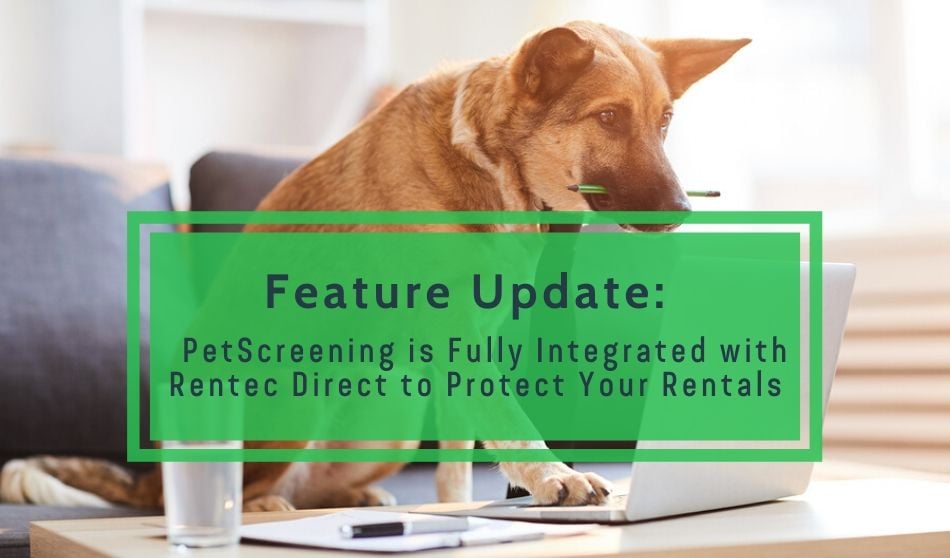
Your property management software from Rentec Direct is now fully integrated with PetScreening, a first-of-its-kind screening platform that empowers property managers to outsource their pet risk assessment and assistance animal validation processes, so you can take the guesswork (and liability) out of screening pets.
If you haven’t heard about petscreening.com, check out our article Protect Pet-Friendly Rentals with PetScreening & Rentec Direct.
PetScreening and Rentec Direct Integration
With Rentec Direct’s new PetScreening integration, you can automatically direct your rental applicants to complete their pet screen when they are finished completing their online rental application.
Follow the directions below for a step-by-step guide on connecting your Rentec Direct account to Petscreening.com to screen your rental applicant’s pets or visit the Rentec Direct Knowledge Base for instructions Pet Screening for Rental Applications.
If you enable the PetScreening feature in your Rentec Direct account, your rental applicants will automatically get directed to your petscreening.com page to complete the screening of their pet(s).
Getting Started with PetScreening for Rentec Direct
In order to access the new PetScreening feature, you will need to create a free account on petscreening.com. Petscreening.com is free for landlords and property managers.
Sign up for a free PetScreening.com account here.
When you sign up for a PetScreening account, you will be prompted to create a subdomain that will look something like this: https://_____________.petscreening.com. We recommend creating a unique subdomain that is in line with your name, business name, or property name. (For example https://nmiller.petscreening.com)
Activate PetScreening in your Rentec Direct Account
In order to link your PetScreening account with your Rentec Direct account, you will need to access your unique subdomain from petscreening.com
To find your unique subdomain from petscreening.com, follow the directions below.
Find or Create a Unique Subdomain from PetScreening.com
- Log in to your petscreening.com account.
- Click on the Settings option
- Go to the Landing Page tab.
- Find the section called “Unique Subdomain”, and make note of the information found here. In this example, our unique subdomain is “yourcompany”. Your subdomain will be different.
Create a unique subdomain in your PetScreening account in order to connect your rental applications in your Rentec Direct account to petscreening.com.
Connect your Rentec Direct account
In to your Rentec Direct account:
- Click on the Settings tab.
- Click on the Utilities option.
- Click on Pet Screening.
- Enter your unique subdomain from your petscreening.com account.
- Click Save.
Input your unique subdomain from your petscreening.com account to start screening your rental applicant’s pets as part of your tenant screening process.
Activate PetScreening on Your Rental Applications
In your Rentec Direct account:
- Click on the Settings tab.
- Click on the Rental Application Defaults section.
- Under Optional Questions, set the option “Ask primary applicant to list pets?” to “Yes“.
With this option enabled, if your applicant indicates that they have pets when filling out your rental application, they will automatically be forwarded to your custom petscreening.com application and petscreening.com will notify you of the results of their screen as soon as they complete it.