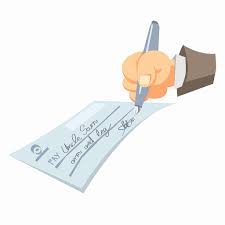
- Go to Settings, Manage Bank Accounts, and be sure you have at least one bank account setup.
- Go to Settings, Accounting Defaults and choose the type of blank check stock you are using. Rentec Direct supports all popular check types. While your there we recommend you select Yes to the first item ‘Show the Accounts tab‘ to make getting to your accounts easier.
- (optional) Setup vendors if you wish to simplify your check writing experience at Settings, Manage Vendors. PM version users can also setup owners under Settings, Manage Owners. All existing vendors and owners will auto-populate name and address when typing in the Payee field of the property expense form.
- Post a new expense to any property. In the expense type dropdown select ‘Print Check‘ and if not already selected, choose the account to draw the check from.
- After posting the expense, go to Settings, Manage Bank Accounts (or click the Accounts tab if you have that enabled via Settings, Accounting Defaults). Next to the account it will display how many pending checks there are. Click there to open up the check printing window.
We’ve also designed a help document available once logged in in the upper right ‘need help‘ link. It includes more detailed instructions along with screen shots of the process.