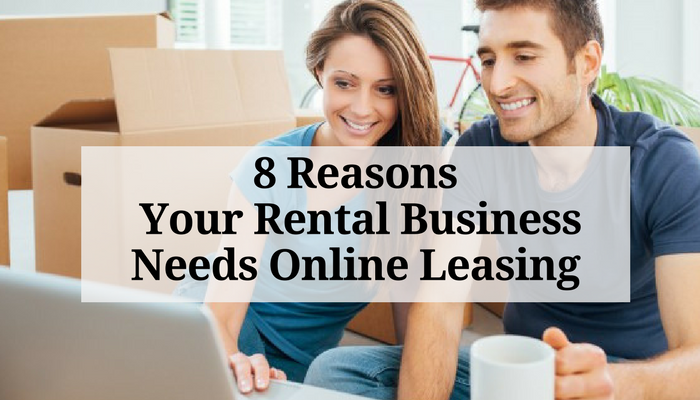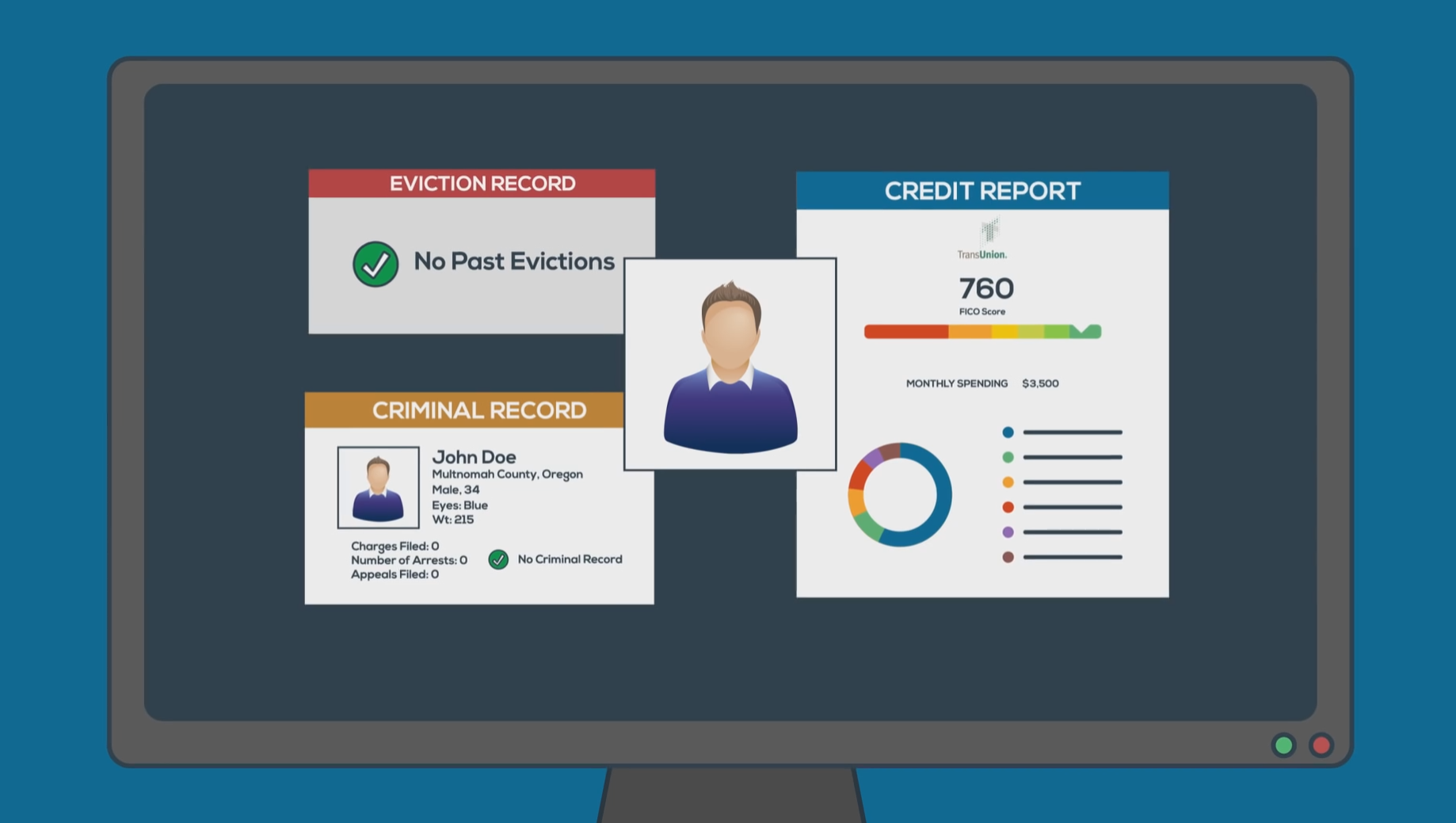If you have recently updated your computer to run Windows 10, you might be experiencing an issue when trying to download and view reports.
If you have recently updated your computer to run Windows 10, you might be experiencing an issue when trying to download and view reports.
A recent update by Microsoft to Office 365 prevents users from opening excel files that were downloaded from an online application (like some of our users are experiencing with reports downloaded from your Rentec software).
Miscrosoft’s development team offers this explanation :
Update: Our dev team is working on options to preserve security and assist customers with their workflow. Currently we do not have any further workarounds.
Additional background: The security update changed how Excel handles documents that are opened from untrusted locations (such the Internet zone) which are not supported in Protected View, such as HTML/XML/XLA files. Opening them without Protected View is a security vulnerability, and therefore files open from such locations are now blocked. We realize this breaks compatibility with some existing solutions, and are working on getting these file types supported with Protected View. Until that happens, users will need to manually trust the file before they open them in Excel, as demonstrated in one of the workaround suggestions.
While Microsoft attempts to correct the file viewing problem, here are some possible workaround solutions you can try to continue viewing downloaded .xls reports from Rentec.
Use Google Sheets
Google Sheets is Google’s free spreadsheet tool that resembles Excel. To view Rentec Direct reports in Google Sheets, follow these simple steps:
- Download the report from Rentec you want to open to your computer
- Open a new Google Sheet – https://www.google.com/sheets/about/
You will need a Google account to use Google Sheets – you can get one for free. - Once you open a new spreadsheet, go to File > Import
- From the Import Screen, select the Upload text.
- Drag the file from your computer into the box or select the blue box to upload the file from your computer’s file manager.
- You can select the radio button to “Replace spreadsheet” and click “Import”
- In a few seconds your report should be viewable in a .xls file through Google Sheets
Install OpenOffice
Using OpenOffice does not “fix” the problem, but you should be able to extract reports from Rentec using OpenOffice. OpenOffice is a free office tool by Apache to open and run .xls and .docx style files. Unlike Google Sheets, which operates in the cloud, OpenOffice will be installed as a native desktop application to your computer.
Manually Trust Every Document
Since the current Office 365 bug is the result of Microsoft reading downloaded html files as unsecure, you can manually make downloaded files “trusted documents”. If you trust the source of a file, you can enable a document’s active content so you can view it from your computer. Follow this link to Microsoft’s support center for How to Create Trusted Documents.
These are a few temporary solutions you can try in order get through Miscrosoft’s current update issue for viewing downloaded Excel files. We will keep you updated once the issue gets resolved by Microsoft’s development team.
If you experienced a similar issue when trying to view a downloaded Excel file and found a solution not mentioned in this post, let us know in the comments for us to share with the community.