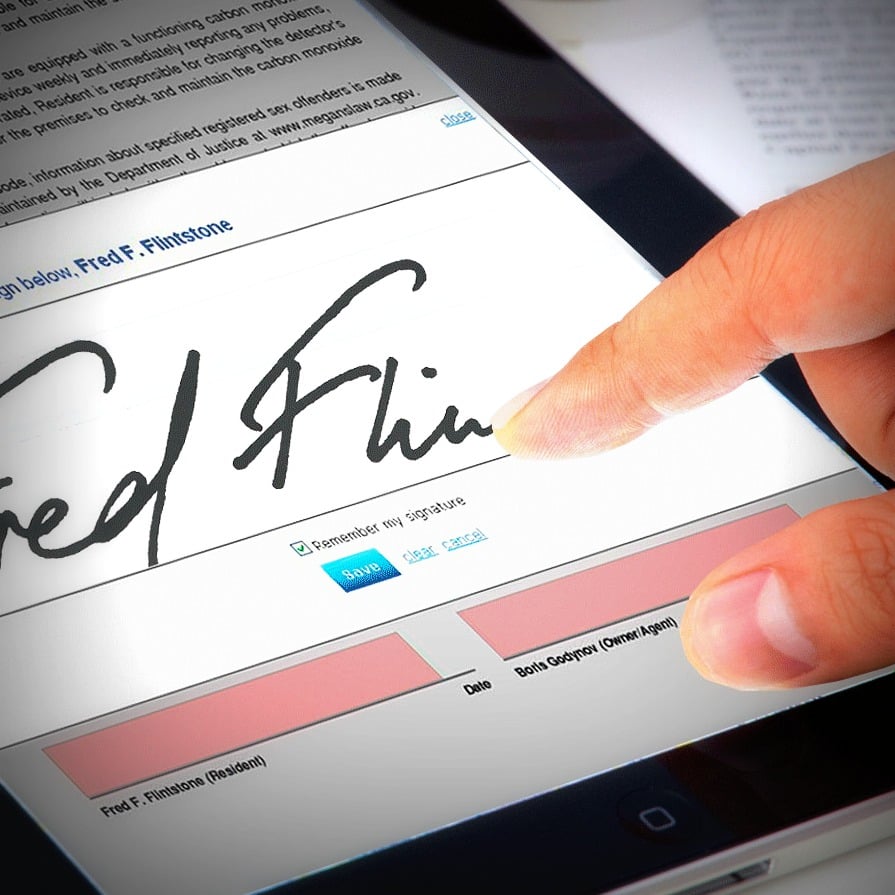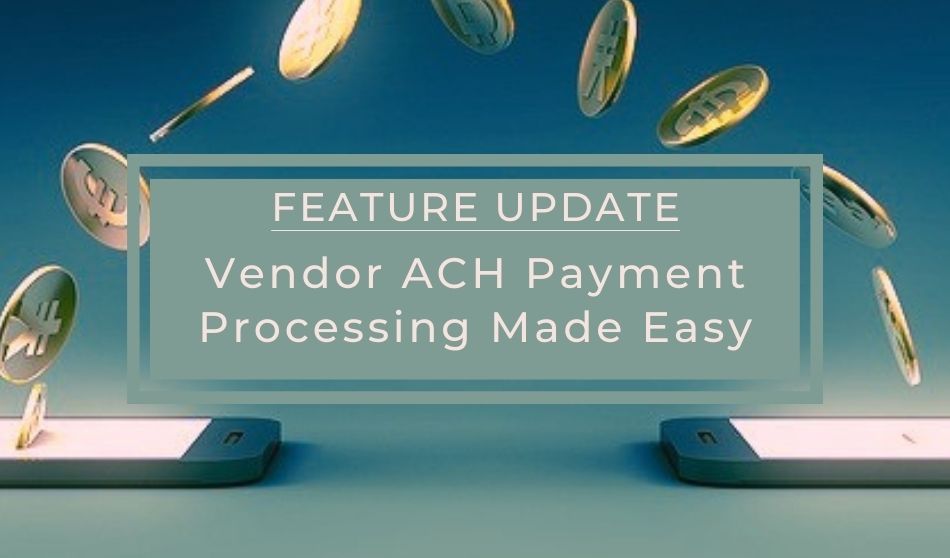
Paying your vendors and contractors just got easier! By using the new Vendor ACH Payment option built into your Rentec Direct property management software account you can skip the post office, hang up the phone, and simply push a button to transfer funds directly to your vendor’s bank account.
For less than the cost of a stamp the Vendor ACH Payment tool allows Rentec Direct clients to electronically transfer payments to their vendors. This uses their merchant account to take funds from their bank account and transfer them directly to the vendor’s bank account.
Most payments to vendors in Rentec are recorded as check or cash payments in the software. So this feature is designed to be just as simple and further automates and simplifies a property manager’s duties by electronically transferring funds to the vendor.
Using the Vendor ACH Payments tool eliminates the need to print or fill out a check to send the payment. Rentec takes care of everything else. The ledger is updated, the funds are sent electronically, and the vendor gets an automated email notifying them of the payment.
Processing Vendor ACH Payments in Your Rentec Direct account offers many key benefits for busy landlords:
- Makes your job easier
- Saves you time
- Saves you money (envelopes, drive and/or prep time, and stamps )
- Eliminates an entire manual step from paying vendors
- Eliminates the vendor having to receive mail and cash checks
The process is as easy as posting an expense– and payments are quick and secure.
No need to address an envelope, or pay for a stamp as the funds are electronically transferred. You don’t have to make a phone call with your credit card information or drive to a post office. And, your vendor doesn’t have to worry about having their payment get lost in the mail and you have electronic proof that the payment was made.
Frequently Asked Questions
How much does it cost to process an ACH payment to a vendor?
Outgoing ACH transactions such as a vendor payment costs .50 cents per transaction. With current stamp prices, you’ll be saving money on each payment made.
How long does it take to process a payment to the vendor?
Depending on the ACH processing time at the receiving financial institution (the vendor’s bank), vendor ACH payments will take approximately the same amount of time as do your tenant online rent payments and outgoing ACH owner contributions. In most cases, the payment arrives in your vendor’s bank account within 2 business days.
How will the vendor know if you’ve sent the payment?
The vendor will receive an email when you submit the payment(s) to be processed with all the details of the transaction such as who the payment is from, the amount, the reference number, and the memo. This will help them identify the payment and post it correctly to the applicable invoice or account for their recordkeeping.
How does a Rentec client access the new feature
It’s easy to get started making vendor payments by ACH.
Note: If you do not already have a merchant account tied to your Rentec Direct account, you’ll want to sign up for that service to be able to process ACH transactions.
More information can be found here: Online Payment Processing
If you are not using Rentec Direct property management software for your rental business, you can learn more about payment processing and other great features here: Property Management Software with All the Features Your Business Needs
Instructions on how to use this new feature and frequently asked questions are outlined below or you can access instructions in your Knowledge Base here:
How to Set Up a Vendor To Receive ACH Payments
How to Send a Payment by ACH to a Vendor
How to Set Up a Vendor to Receive ACH Payments
Before processing payments, your vendor profiles will need to be edited with banking information and a valid email address.
In your Rentec Direct account:
- Click Settings
- Under People choose Vendors & Payees
- Right-click a vendor and choose Edit Vendor from the menu
- Check to make sure the vendor has an email address listed as they will receive an email confirmation of each payment sent to them
- Add the vendors bank routing and account number in the Payment Info section
Tip: You would get this information from the vendor, who can provide that to you from the banking information from the bottom of a check. Or, they can supply you with a voided check.
- Click Save Changes when finished.
- Repeat this process for each vendor you’d like to pay by ACH.
How to Send a Payment by ACH to a Vendor
Once the vendor is set up for ACH payments (see instructions above), sending a payment is as easy as posting a check in the system.
In your Rentec Direct account:
- Click Properties
- Right-click the Property and choose Post Expense
- Select ACH from the Payment Type drop-down options
- Fill in the remainder payment details as you would normally
Note: Be sure to include the vendor’s invoice number in the Ref # section, and enter a Memo if applicable. - Click the Post Expense button
The vendor will be sent an email notifying them of the incoming payment. Within that email it will include who the payment is from, the amount, the reference number, and the memo. This will help them identify the payment and post it correctly to the applicable invoice or account.
Tips: You can also find options to post an expense throughout the software. For example, an Expense option is available at the top of every Property Ledger and at the top of and in the menu for every Banking Ledger you’ll find the Batch Transaction Tool where you can make multiple Vendor ACH Payments at once and/or split a transaction across multiple properties using the Split Transaction option.
More information can be found here: Batch Income and Expense Transaction Tool
Check your Summary page System Updates section for feature releases or visit the Product Update page on the Rentec Direct blog where you can sign up to receive notifications of new posts by email.