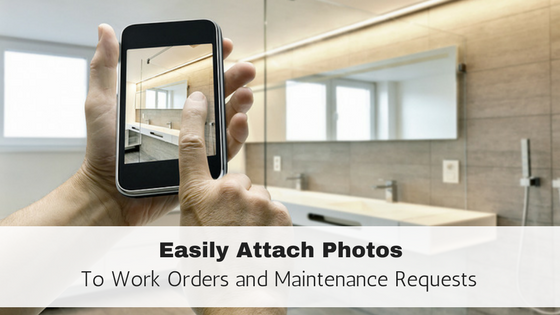
A new feature from Rentec Direct allows your tenants to take a picture of a maintenance problem with their smart phone and attach it to a maintenance request or work order in the Tenant Portal.
The ability to attach photos to work orders will help illustrate the problem and provide additional help to landlords or managers to understand what needs to be fixed. This new feature will improve your efficiency in handling maintenance requests.
How it Works
When you need more information about repair work needed at your property, the tenant is often best equipped to provide you with a detailed description as well as photographs of the specific problem using their cell phone camera. This can reduce the amount of time spent sending personnel to inspect the problem and plan a remedy.
The Tenant Portal is completely mobile friendly and often accessed via your renters’ smart phone already. The option to upload work order photos via a connection between your tenants’ phones’ camera and the Tenant Portal is a great solution to make the maintenance request feature even better.
How to set up Tenant Photos for Work Order Attachments
Go to the Settings Tab and select Program Defaults.
Find the line item that says “Allow tenants to see and create work orders”. If set to YES your tenants can edit and see work orders under the Repairs Tab of their Tenant Portal.
Additionally, when the tenant work order feature is enabled, a tenant creating a work order via the portal will be given the opportunity to upload up to three photographs. This feature will work properly with nearly all modern smart phones. Because cell phone cameras may be held in different orientations, the tenant will have the opportunity to rotate the captured photograph to the correct orientation after uploading. Tenants also have the option of uploading an image from their desktop computer.
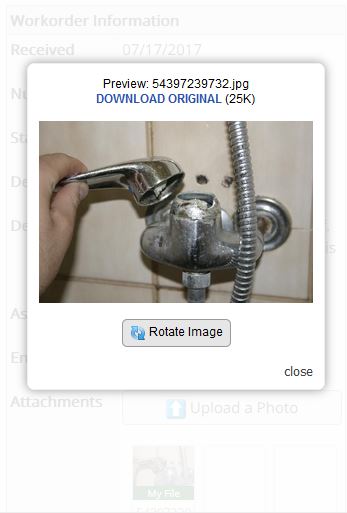
Here’s a look at what the tenant will see when they upload an image to a work order in the Tenant Portal.
Notice to Enter the Property
In addition to photo attachments, Tenants now have a checkbox granting permission to enter for the Manager or service personnel. By checking the Entry OK box, tenants can save the manager the time of trying to contact them to obtain this required permission.
How to View Work Order Attachments
When you review a work order, you will see attached documents and photos that are shared with the Tenant have a small green box with the letter ‘T’ on the thumbnail image. This indicates a file that is shared with the Tenant. Images attached by the tenant are automatically shared.
Managers or Landlords Can Upload Photos and Documents to Work Orders
You may also upload your own photos and documents and choose whether to share them with the tenant.
For each file you attach to a work order, right-click for menu options then select File Sharing. If set to “None”, the tenant can not see the file. Select the tenant to make the file visible in their portal.
If it is a file you uploaded, this will not affect the maximum of three uploads allowed to the tenant.
###
This update was added thanks to the feedback and recommendations of Rentec Direct users like yourself. We are constantly working to improve our software and provide the features that will make your experience with Rentec Direct the best it can be.

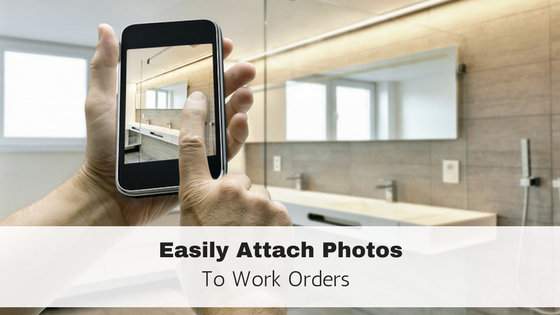

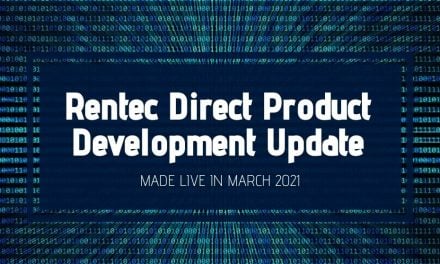
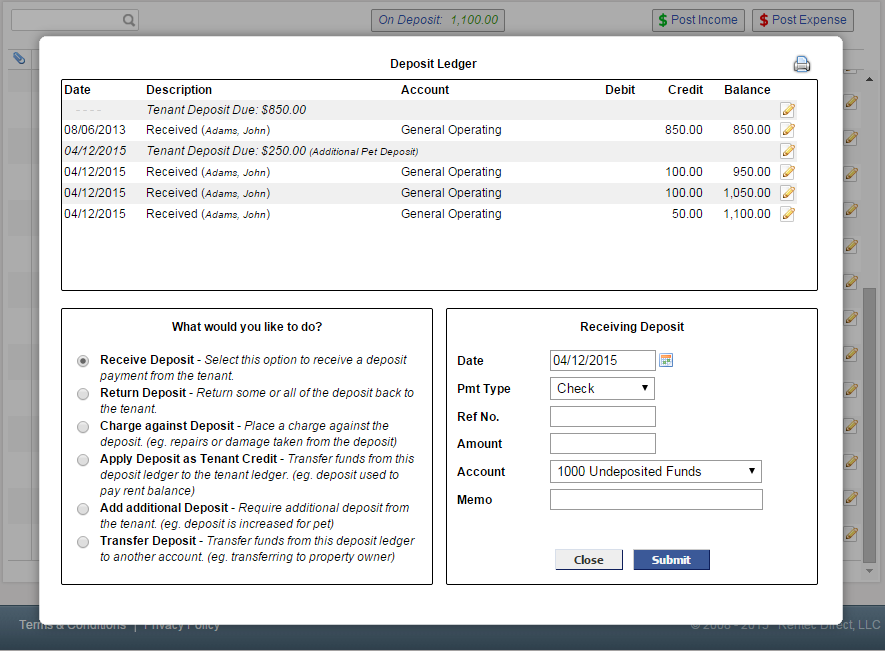
Hello Viken and thank you so much for this update but I strongly believe that it should be increase to at least a minimum of 10 pictures, preferable 20 pictures. Imagine a flood in the house where tenant needs to take several pictures of the entire damage.
That is an interesting notion. I shall put it into the feature feedback list.
The choice of 3 photos was based on an estimation that it would be enough to cover issues such as a fallen tree limb or broken faucet or other isolated damage sufficiently to convey to service personnel what to expect. We figured that for more extensive problems, such as that flood scenario, the repair crew that comes to the site would be better able to assess what they need to do, with the tenant’s photos as a guideline to the scale of the problem.
We’ll keep an eye on this to see how the feature is actually used. System users sometimes surprise us. Meanwhile, thanks for that feedback and we’re attaching it to this feature for possible adjustments.