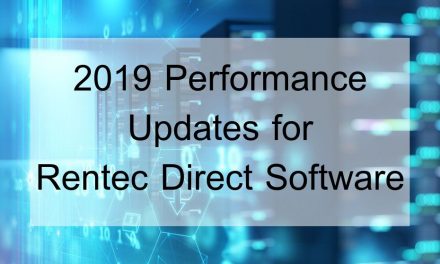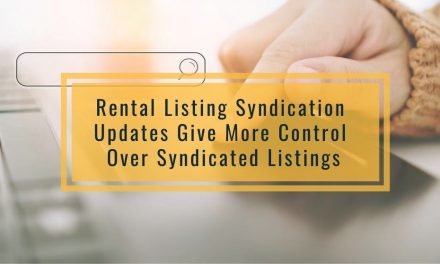It is now easy to quickly locate a tenant, property, owner, bank account, or even individual transactions from anywhere in the application. Just click the search icon ![]() in the upper-right corner. The layout is familiar and easy to use. Simply start typing what you want to search for and click Search. That’s it!
in the upper-right corner. The layout is familiar and easy to use. Simply start typing what you want to search for and click Search. That’s it!
Here’s some example uses of the new search.
- Want to find tenant “Joe Smith” quickly? Type in Joe Smith into the search bar (or just a portion of his name) and click Search.
- Trying to figure out what the $95.23 charge on your bank statement was? Just type in 95.23 in the search bar and it will bring up every transaction in the system matching that amount.
- Want to find the tenant with phone number 541-690-8667? Just type in 8667 into the search bar, and optionally filter only by tenants and it will automatically search by phone numbers.
- Need to find the expense for check number 1022? Type in 1022 into the search.
To the right of your results will be quick actions you can take. For properties and tenants you can edit, enter ledger, post payments and charges right from the search results (see icons on the right). Transaction matches give the option to edit the transaction from the search results, and owners/accounts give edit and ledger quick actions from the search results.
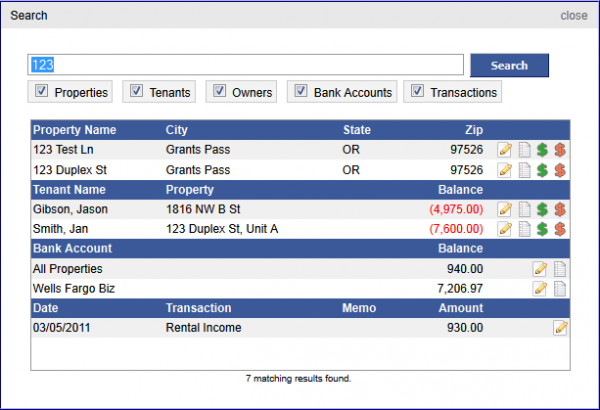
Note: The match ‘123’ above matched numerous entries that don’t have ‘123’ in their names. This is because those entries had the value ‘123’ somewhere within. For example, the transaction for ‘Rental Income’ matched because the check number entered was check number ‘123’. You can use the filters to reduce the results in your searches too!